![[rufus icon]](rufus-128.png) Rufus - create bootable USB drives the easy way
Rufus - create bootable USB drives the easy way
Rufus is a utility that helps format and create bootable USB flash drives, such as USB keys/pendrives, memory sticks, etc.
It can be especially useful for cases where:
- you need to create USB installation media from bootable ISOs (Windows, Linux, UEFI, etc.)
- you need to work on a system that doesn't have an OS installed
- you need to flash a BIOS or other firmware from DOS
- you want to run a low-level utility
Instructions for creating a multiboot flash drive with Rufus
Rufus is a handy tool that assists in formatting and creating bootable USB flash drives, including USB keys, pendrives, memory sticks, and more.
So, before you start, you need to prepare a USB drive with at least 8GB capacity. In addition, we will need Rufus itself; you can download the latest available version of the program on the official website of the program.
Please note that the program only works with versions of Windows 8 and higher.
2.1 Insert the USB drive into your computer.
2.2 Launch Rufus. Find your drive in the list of devices in the “Device” field
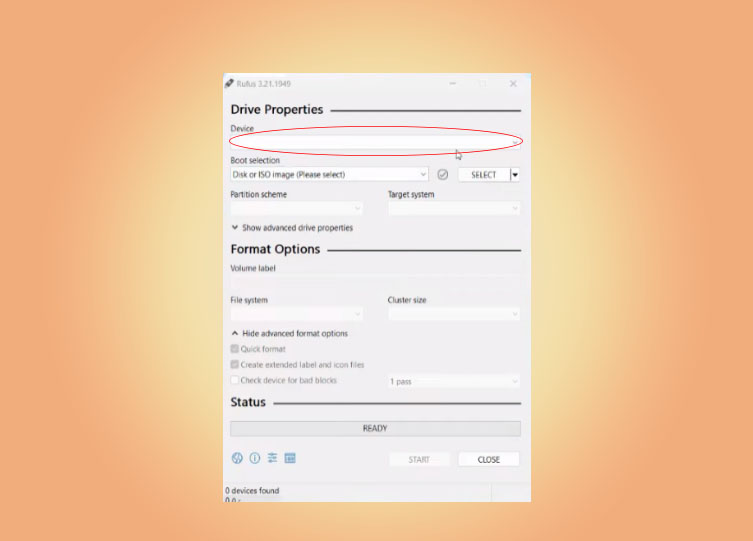 2.3 Click on the “Select” button next to “Boot Image” and specify the location of your ISO file.
2.3 Click on the “Select” button next to “Boot Image” and specify the location of your ISO file.
2.4 In the “Image option field” select the standard Windows installation option.
2.5 In the “Partitition scheme” field, select “GPT” if you have a modern computer with UEFI or “MBR” for older devices with BIOS.
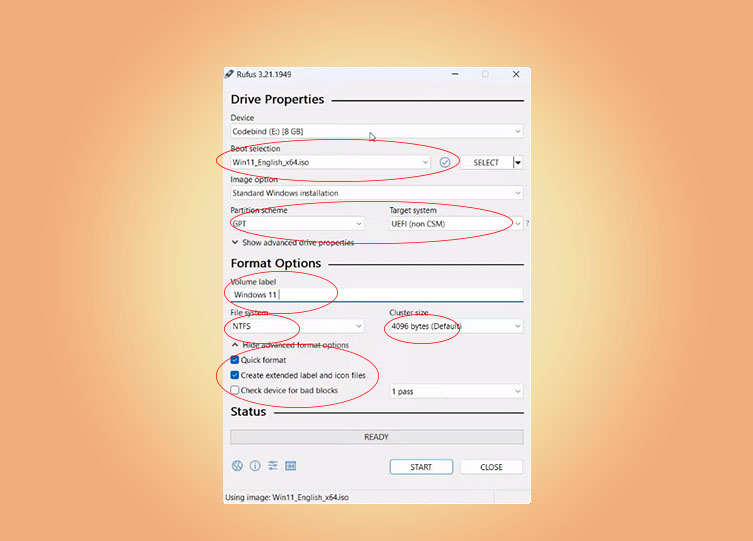 2.6 File System: It is recommended to use “NTFS” for Windows 10/11.
2.6 File System: It is recommended to use “NTFS” for Windows 10/11.
Cluster size: Leave the default value. In field undefined “Quick format” can be checked, as in “Create extended label and icon files)
In the “Volume Label” field, you can enter a name for your USB drive (for example, “Windows 11”).
2.7 Once you complete the setup and click “START”, you may receive pop-up messages with additional options.
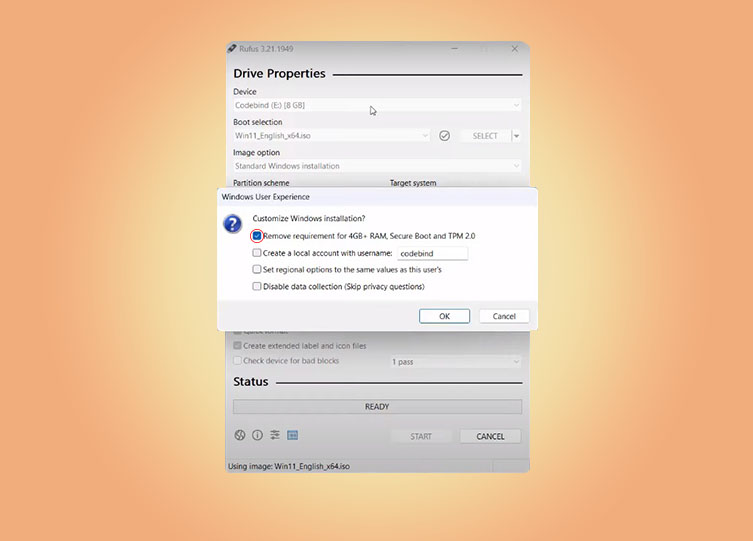 2.8 Confirm that all data on the drive can be destroyed before burning the image to a USB drive.
2.8 Confirm that all data on the drive can be destroyed before burning the image to a USB drive.
Click “OK” if you didn’t forget to copy something from your flash drive important.
 Rufus will begin the process of formatting the USB drive, and then writing the operation system distribution files. Once completed, you will receive a ready-made bootable USB drive.
Rufus will begin the process of formatting the USB drive, and then writing the operation system distribution files. Once completed, you will receive a ready-made bootable USB drive.
System Requirements:
Windows 8 or later. Once downloaded, the application is ready to use.
Supported Languages:
| Bahasa Indonesia | , | Bahasa Malaysia | , | Български | , | Čeština | , | Dansk | , | Deutsch | , | Ελληνικά | , |
| English | , | Español | , | Français | , | Hrvatski | , | Italiano | , | Latviešu | , | Lietuvių | , | Magyar | , | Nederlands | , | Norsk | , |
| Polski | , | Português | , | Português do Brasil | , | Русский | , | Română | , | Slovensky | , | Slovenščina | , | Srpski | , |
| Suomi | , | Svenska | , | Tiếng Việt | , | Türkçe | , | Українська | , | 简体中文 | , | 正體中文 | , | 日本語 | , | 한국어 | , | ไทย | , |
| עברית | , | العربية | , | پارسی | . |
I will take this opportunity to express my gratitude to the translators who made it possible for Rufus, as well as this webpage, to be translated in various languages. If you find that you can use Rufus in your own language, you should really thank them!
Usage
Download the executable and run it – no installation is necessary.
The executable is digitally signed and the signature should state:
- "Akeo Consulting" (v1.3.0 or later)
- "Pete Batard - Open Source Developer" (v1.2.0 or earlier)
Notes on DOS support:
If you create a DOS bootable drive and use a non-US keyboard, Rufus will attempt to select a keyboard layout according to the locale of your system.
Notes on ISO Support:
All versions of Rufus since v1.1.0 allow the creation of a bootable USB from an ISO image (.iso).
Creating an ISO image from a physical disc or from a set of files is very easy to do however, through the use of a CD burning application, such as the freely available InfraRecorder or CDBurnerXP.
Frequently Asked Questions (FAQ)
A Rufus full FAQ version is available HERE.
To provide feedback, report a bug or request an enhancement, please use the GitHub issue tracker.
License
GNU General Public License (GPL) version 3 or later.
You are free to distribute, modify or even sell the software, insofar as you respect the GPLv3 license.
Rufus is produced in a 100% transparent manner, from its public source, using a MinGW32 environment.